Switching Between Tabbed Toolbars and Regular Toolbars
Tabbed toolbars have been around for many years and are familiar to anyone that uses the Ribbon in Microsoft Word 2007 - they give you quick access to the commands you need so you don’t have to look around in the menus. Mini-laptop and netbook users appreciate every bit of available workspace, so the ability to switch back to the thinner toolbar is important. (There are other ways to save space for smaller screens - see the tip titled “Increasing the Amount of Workspace.”)
By default, Corel Write uses tabbed toolbars as seen here:
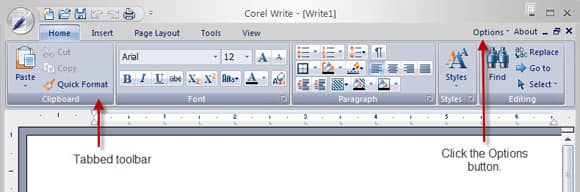
To switch to the regular toolbar:
1. Click Options > Toolbar Mode. You’ll see a message to restart the application to apply the new settings.
2. Choose OK.
3. Close Corel Write.
4. Restart Corel Write.
The regular toolbars are now shown in the Write window:
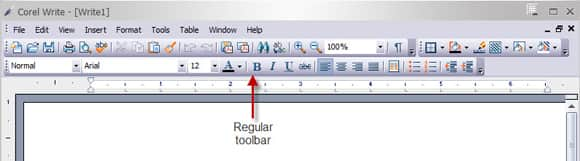
To switch back to the tabbed toolbars:
1. Click Tools > Customize.
2. Click the Options tab.
3. Choose Tabbed Toolbar Mode.