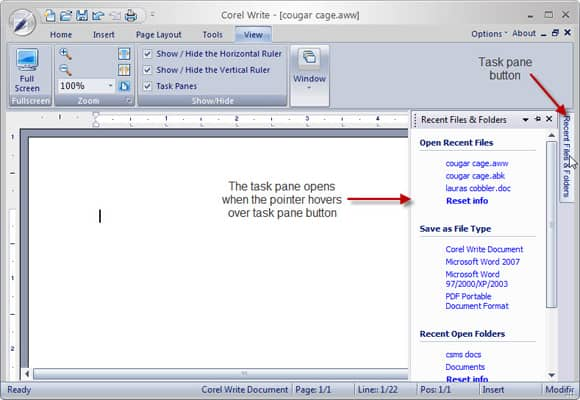Displaying the Task Pane
The Task Pane brings frequently used options to the surface. There are five task panes: Find, Go To, Recent Files & Folders, Replace and Spelling. The panes give you an alternative to using the menus for the Find, Replace, Go To and Spelling features.
To display the task pane:
1. Click View.
2. In the Show/Hide section, enable the Task Panes check box.
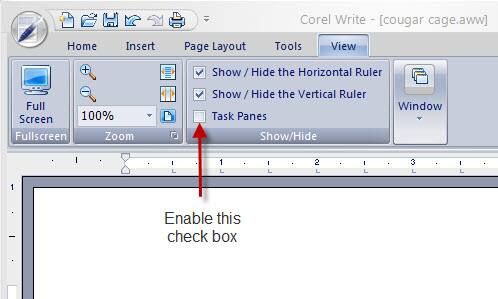
The task pane is docked on the right side of the window. In the task pane title bar are three small buttons. From left to right, they open the task pane menu, auto hide the task pane and close the task pane. If you click the down arrow, the task pane menu appears.
The Recent Files & Folders pane is especially helpful because it includes key file formats for quick saving – DOC, DOCX and PDF. You can also open recently-edited files from this pane.
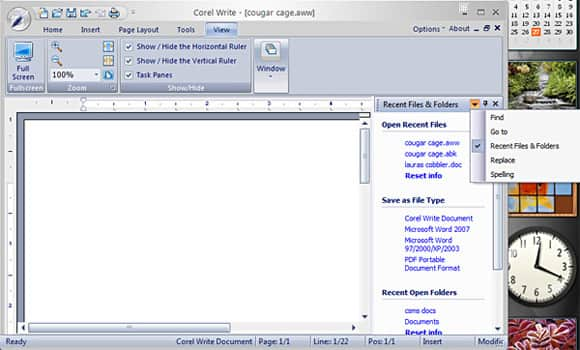
If you click the push pin to hide the task pane, it shrinks into a button next to the vertical scroll bar. When you need the options, hovering over this button opens the task pane. Essentially, this puts the task pane aside to free up screen space, but gives you quick access.